How to work with agile boards
One of OpenProject’s most used features is agile boards. Agile boards support teams implementing their agile project management methodology, e.g. Scrum or Kanban. Typically, agile teams have shorter development cycles. They iterate fast to build, measure and learn with each new version. Different agile team members work simultaneously on different tasks. The process is not strict but subject to continuous improvement.
Agile boards facilitate this way of working because they visualize all work packages for the current iteration at a glance, including responsibilities and status. They are very flexible and can be adjusted to the environment they are used in - for an HR or service project, software development, product engineering, marketing campaign, quality assurance and many more. Boards can be for anything you would like to keep track of within your projects: tasks to be done, bugs to be fixed, things to be reviewed, features to be developed, risks to be monitored, ideas to be spread, anything! Let agile boards help you increase efficiency and or optimize your workflow.
Types of agile boards (in OpenProject)
With agile boards in OpenProject you can organize and prioritize your work with your team, keep an eye on everything that is important and visualize the progress of work to be done in a project. OpenProject allows you to create as many boards as you want, there is no limit on a number of boards. We offer you two different types of bards: basic and action board, depending on what your objective and way of working is. Both types of boards consist of lists (columns) with cards on it. Os cartões são pacotes de trabalho, por exemplo, tarefas, nesta lista.
Quadro básico
Create a board in which you can freely create lists and order your work packages within. Moving work packages between lists do not change the work package itself. This type of board gives you a lot of flexibility as you can define the lists yourself in any way you need to structure your work.
Quadro de ação
Create an action board with filtered lists on a single attribute. Moving work packages to other lists will update their attribute. In OpenProject you can choose between five action boards according to their lists: status, assignee, version, subproject and parent-child. For example in the status action board the status changes automatically when you drag a work package from one list to the next and this status change will show across your whole OpenProject application (e.g. in the Gantt chart or work package table).
Agile boards examples and templates
We would like to show you some examples so that you get an idea on how to use agile boards. In OpenProject we do not provide templates for boards but you will see how easy it is to create your own boards from scratch. And once you have set up your customized boards, you can easily copy them (with release of OpenProject 11.0).
Basic board - organize your department
Use the opportunity to customize the lists to your needs. Crie livremente qualquer tipo de lista que necessite para organizar a sua equipa no OpenProject. Quer se trate de organizar tarefas para um departamento, planear um evento de equipa, recolher feedback sobre diferentes tópicos, coordenar tarefas em diferentes locais, gerar ideias e muito mais. Todos os membros da equipa podem adicionar tarefas a este quadro e, assim, o quadro vai crescendo ao longo do tempo. Permite-lhe saber sempre que tarefas têm de ser feitas sem utilizar um ficheiro Excel e um coordenador. Todos têm acesso à informação em qualquer altura e em qualquer lugar.
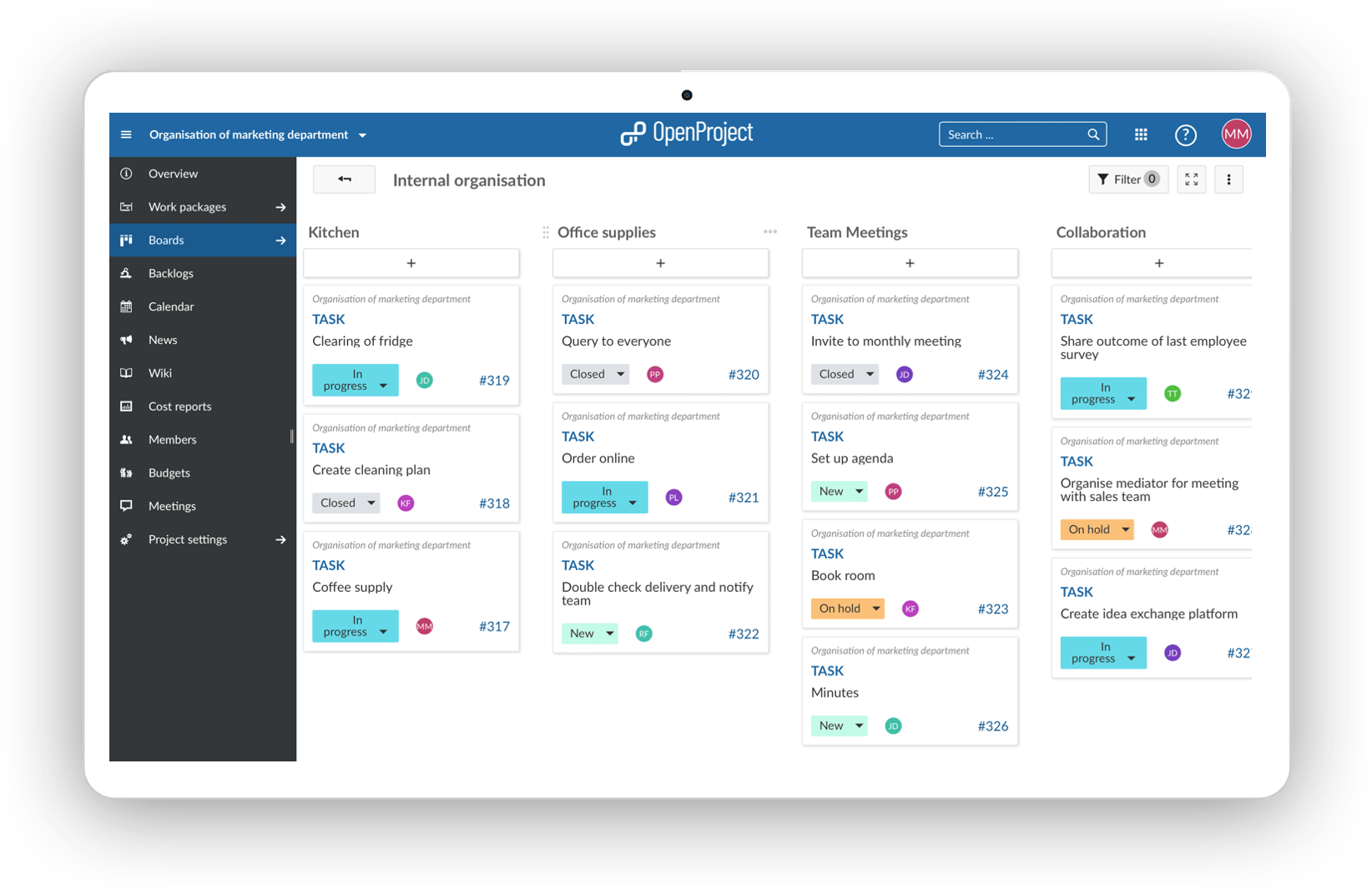
Action board (status) - process your orders
The status action board is probably the most used agile board. Start with the three basic status “new”, “in progress” and “closed” and see what status you might need according to your way of working. With a status action board, you can implement the Kanban principle, continuously improving the flow of work. Se, por exemplo, quiser mapear o seu processo de encomenda num quadro, pode utilizar o quadro de estado para passar os bilhetes através do estado. Desde a entrada de uma encomenda (nova), passando pelo seu tratamento (em curso) até à sua conclusão (encerrada). Os pacotes de trabalho que acompanham o processo de encomenda efetivo também devem ser apresentados neste quadro para lhe dar uma boa visão geral, por exemplo, a adição de uma nova opção de pagamento. Diferentes pessoas de diferentes departamentos podem trabalhar em conjunto e estão actualizadas sobre o estado de cada pacote de trabalho sem terem de perguntar.
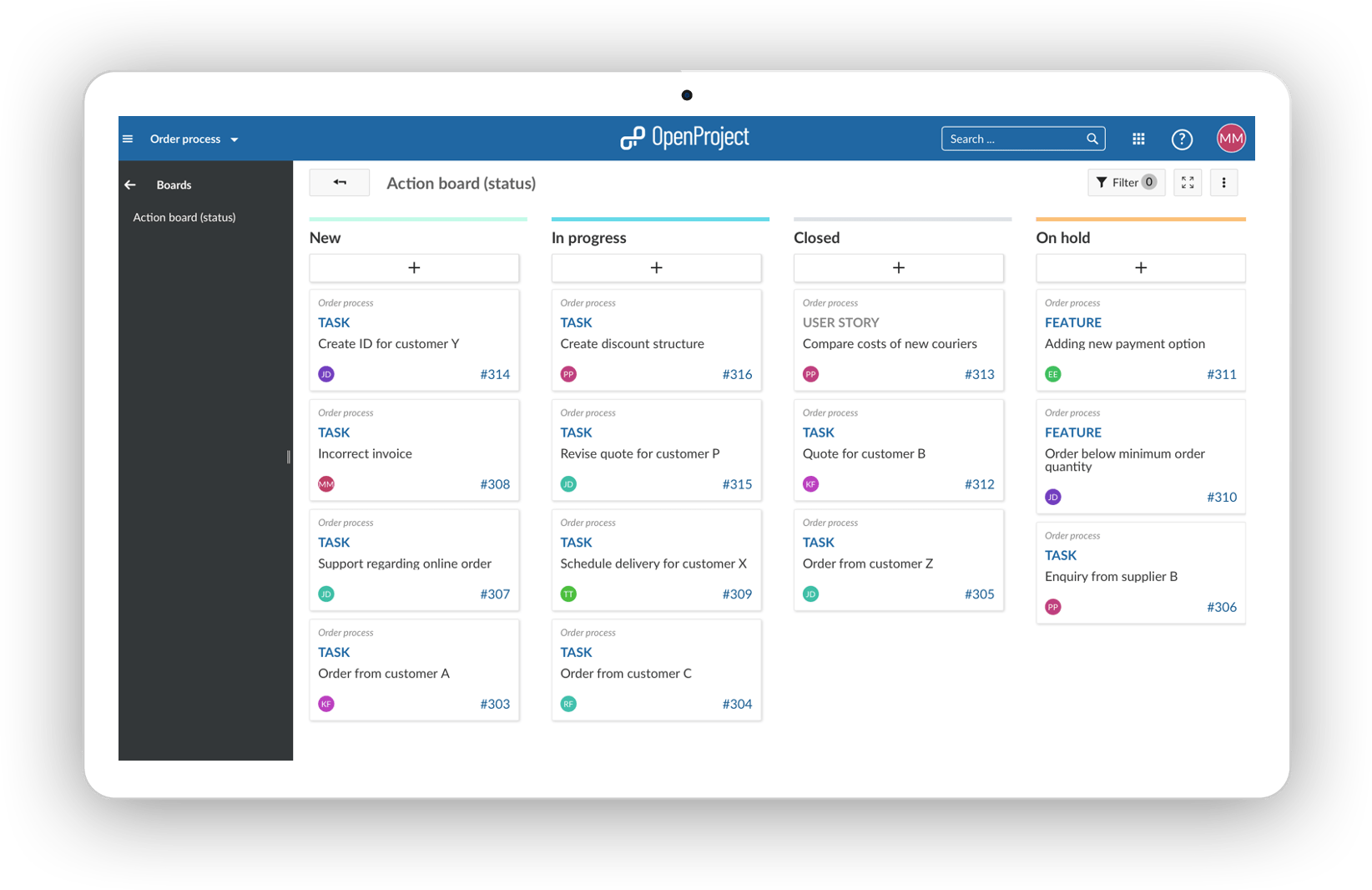
Action board (assignee) - develop a product across departments
Saiba quem está a trabalhar em quê. Se uma equipa multifuncional estiver, por exemplo, a desenvolver um produto em conjunto, gostaria de saber quem está a trabalhar em quê e se tudo está no bom caminho. O quadro de responsáveis dá-lhe a oportunidade de ter uma visão geral das responsabilidades, do grau de ocupação das equipas e de saber se todas as tarefas estão distribuídas. Atribui responsabilidades claras às equipas. A equipa de marketing sabe que a equipa financeira está a fazer o cálculo do produto, mas tem de ser ela a verificar a rentabilidade global do produto. Of course you don’t need to use groups as assignees, you can also use individual team members in the list.
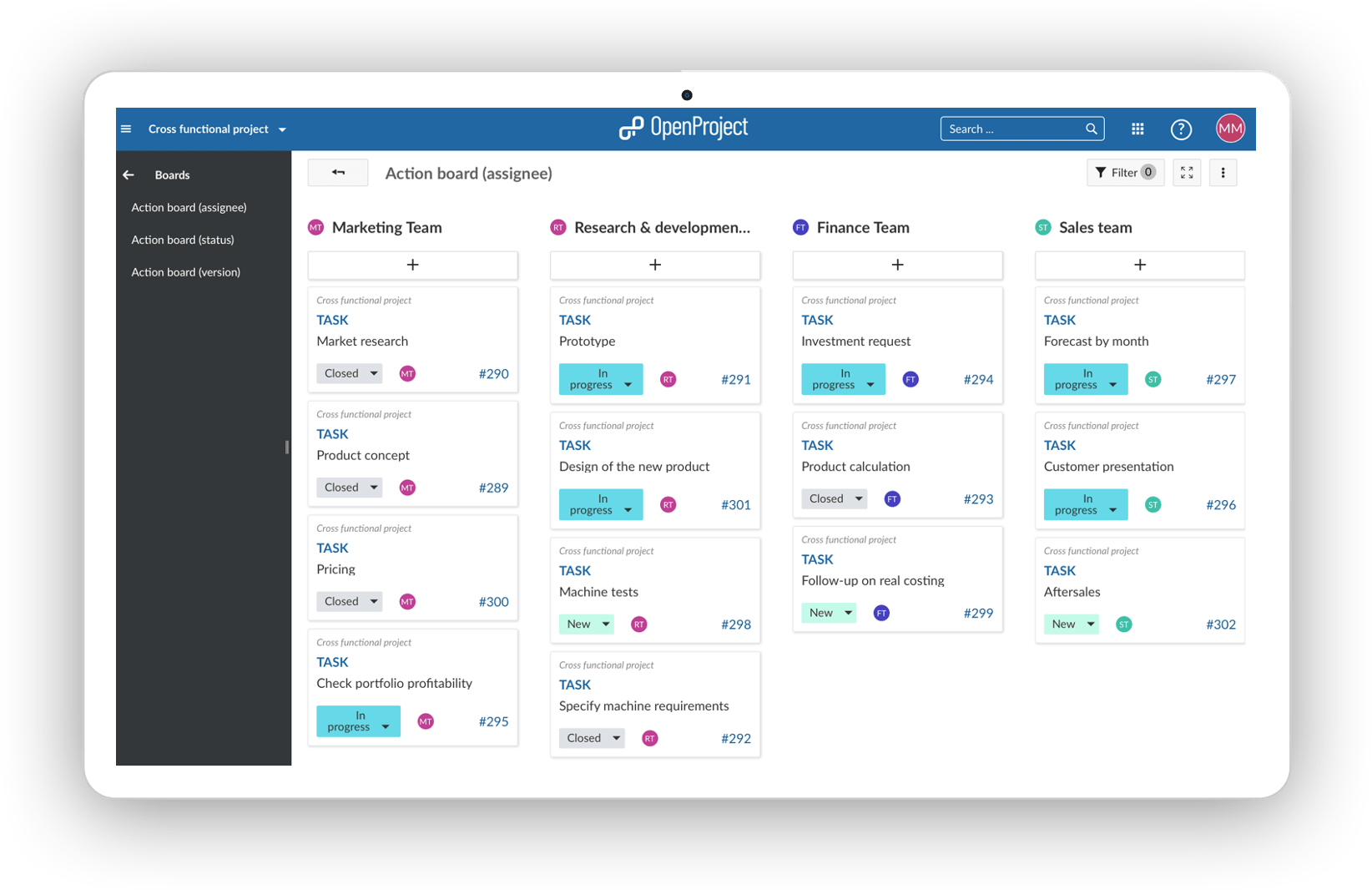
Action board (version) - develop your product in several iterations
The version board facilitates the planning of a product development in several iterations. Com cada iteração, pode adicionar e melhorar funcionalidades e fazer com que o seu produto se torne a melhor versão para os seus clientes. Se uma determinada funcionalidade for, por exemplo, demasiado complexa para ser desenvolvida numa versão específica porque tem outras funcionalidades para desenvolver com maior prioridade, basta arrastá-la para a versão seguinte e ela será actualizada automaticamente. Este quadro dá-lhe uma visão perfeita do que está para vir e pode ver num relance se se enquadra nas suas prioridades. Se não for o caso, ajuste com a função arrastar e largar. We at OpenProject are also using versions for our release planning, you can find another example here.
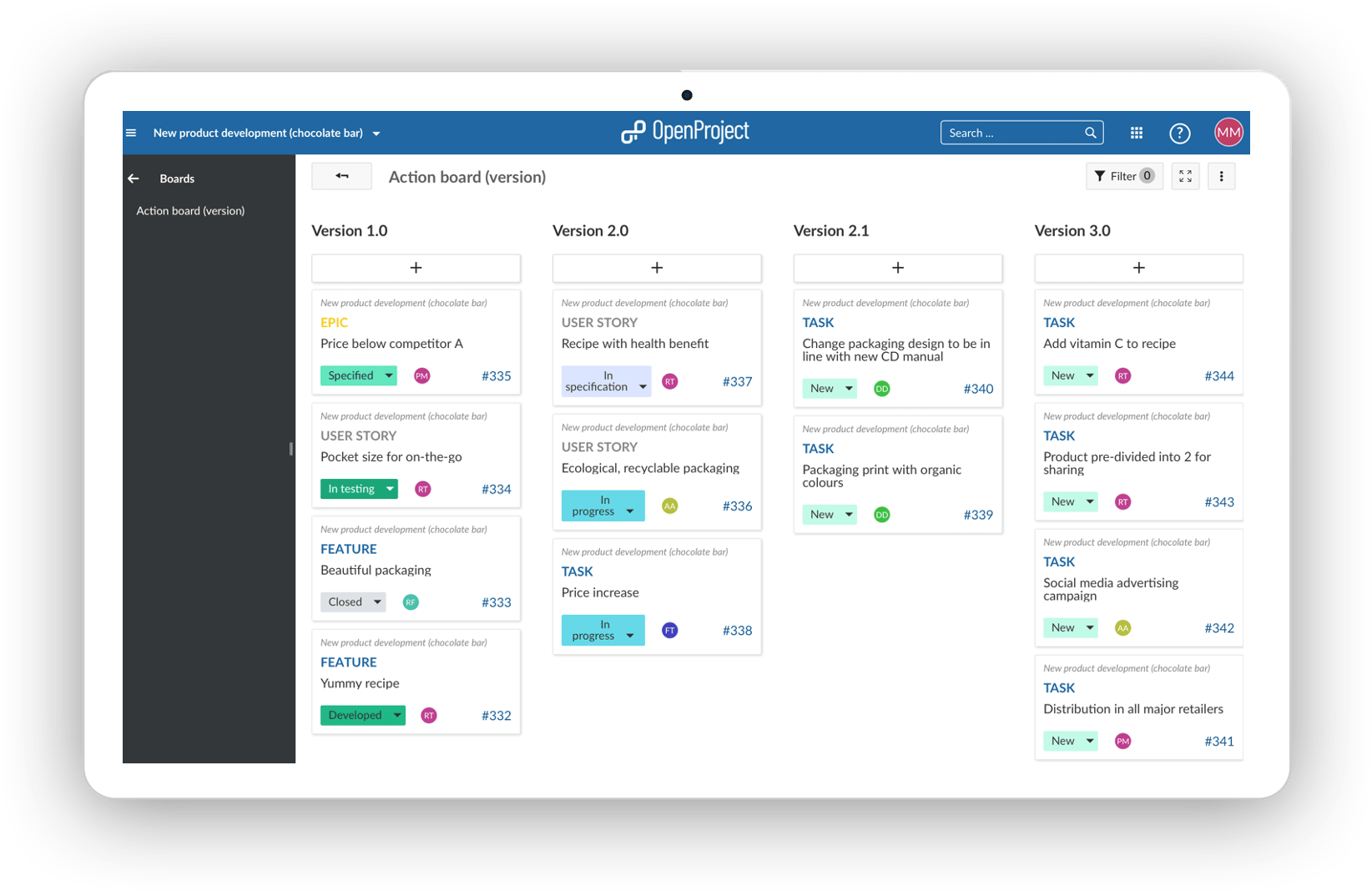
Action board (subproject) - launching a new software
Cada lista representa um subprojecto. Within the list you will find the subproject’s work packages. If you have a complex project that is split up into subprojects, this board will help you to have a good overview of what is done, what is happening and what is scheduled. The following example shows you the launch of a new software which is an extensive project. The subprojects to facilitate to refine the planning.
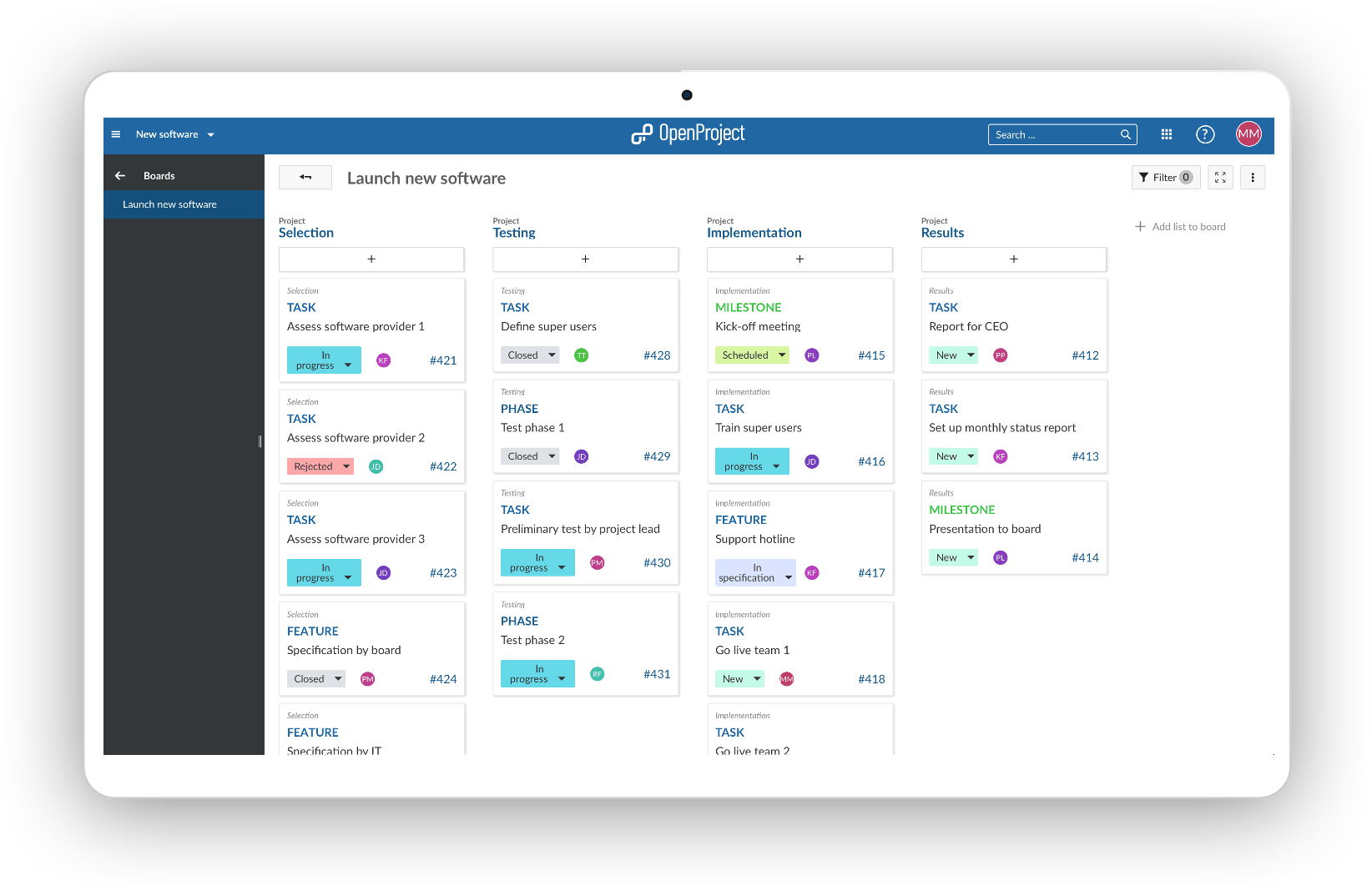
Action board (parent-child) - develop a product across departments
Cada lista representa um pacote de trabalho principal. Within the list you will find the work package’s children. The Parent-Child board is ideal for depicting a work breakdown structure. Below shows an example of how a marketing department is breaking down their tasks. The parent of a work package can easily be changed by moving it from one list to the other, e.g. the asset creation in social media to artwork.
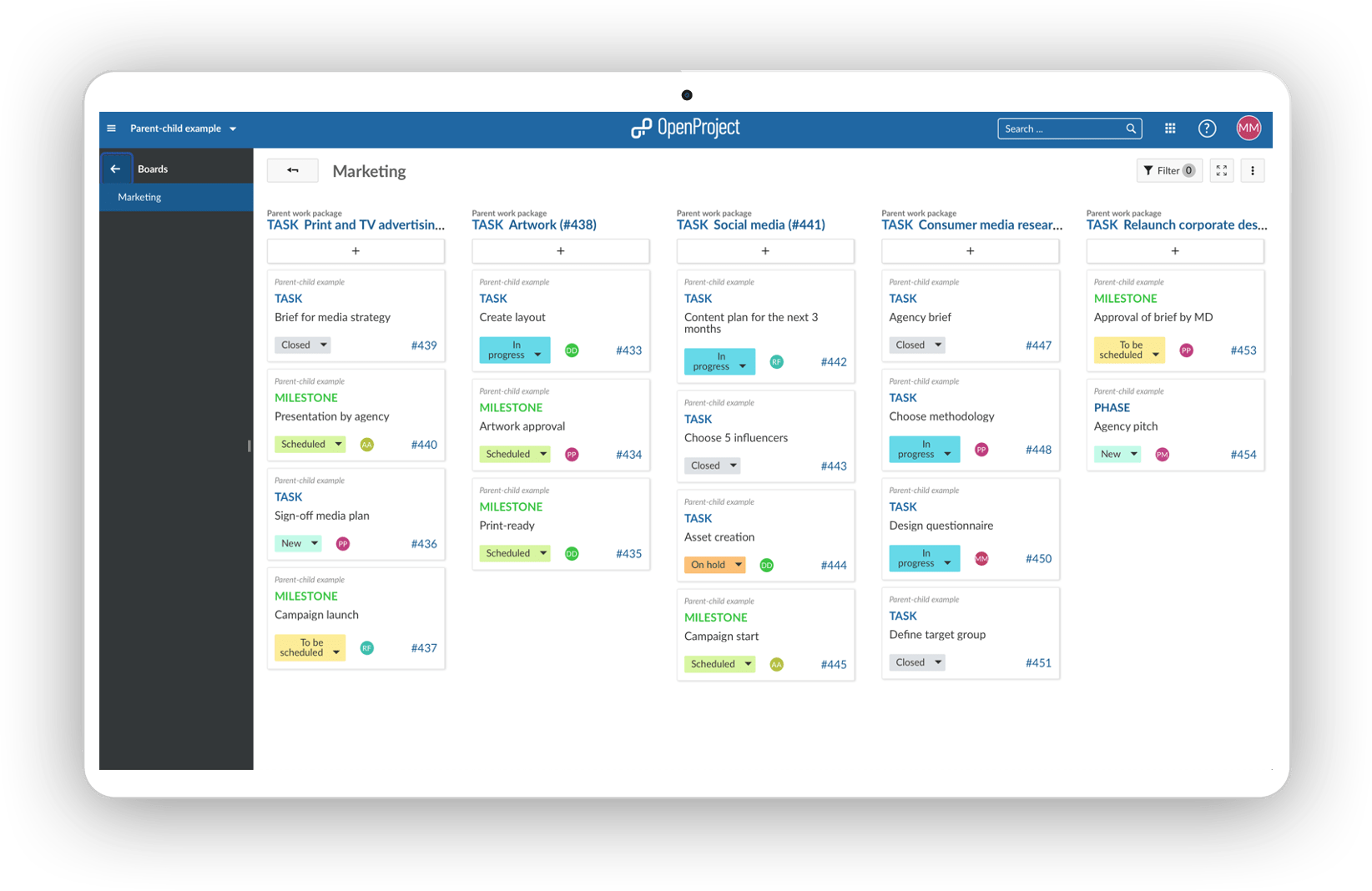
If you would like to learn more about how to set up agile boards in OpenProject, feel free to watch our video or find help in our documentation. Agile boards are an OpenProject Enterprise add-on included in the Enterprise on-premises and Enterprise Cloud version. Compare plans and features here to decide which plan fits your needs best.



