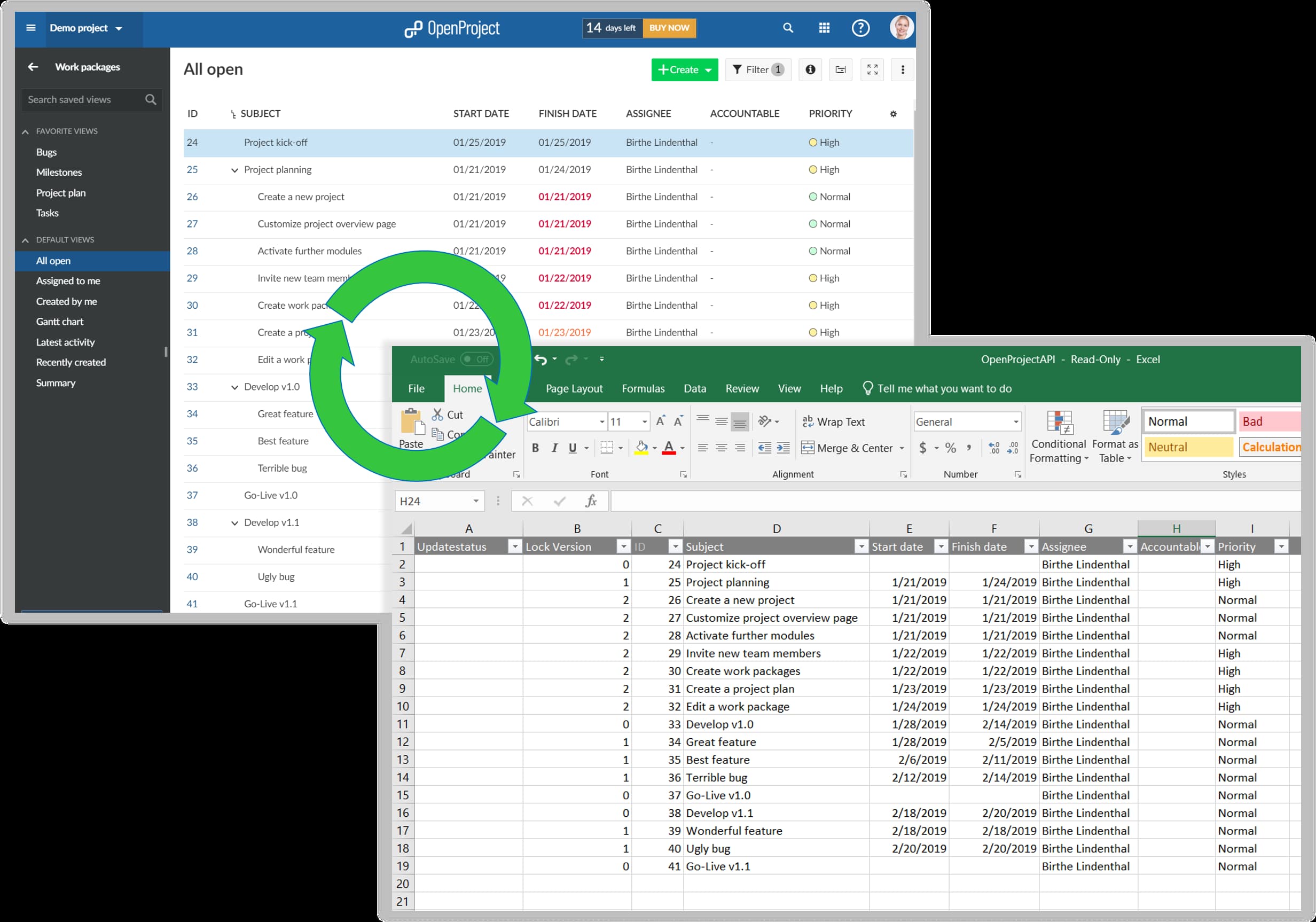Schritt-für-Schritt-Anleitung für die Synchronisierung Ihrer Excel-Tabelle mit OpenProject
OpenProject ist die beste Excel-Alternative für die Projektverwaltung. Wenn Sie Ihre Aufgaben aus Excel in OpenProject importieren, ist der Einstieg ganz einfach.
As we have written in our blog post OpenProject: The collaborative Excel alternative for project management there are quite a few limitations to use Excel for project management. Die fehlende Möglichkeit, andere Funktionen für die Projektzusammenarbeit einzubinden, ist nur eine der zu erwähnenden Einschränkungen. Wer nach einer Alternative zu Excel sucht, stellt sich oft die Frage, wie sich die vorhandenen Daten in eine neue Software übertragen lassen.
Viele Unternehmen, die kein spezialisiertes Projektmanagement-Tool nutzen, greifen auf Excel-Tabellen zurück, um Aufgaben, Anforderungen, Bugs, Risiken oder andere projektbezogene Informationen zu verfolgen. Um den Umstieg auf OpenProject als webbasierte, kollaborative Projektmanagement-Software zu erleichtern, gibt es eine einfache Möglichkeit, alle Einträge aus einer Excel-Liste in OpenProject zu importieren.
Die Excel-Liste einrichten
-
In order to upload your tasks from an existing Excel list to OpenProject, you need to go to OpenProjectExcel on GitHub.
-
Click on the green Code button.
-
Choose the option Download ZIP.
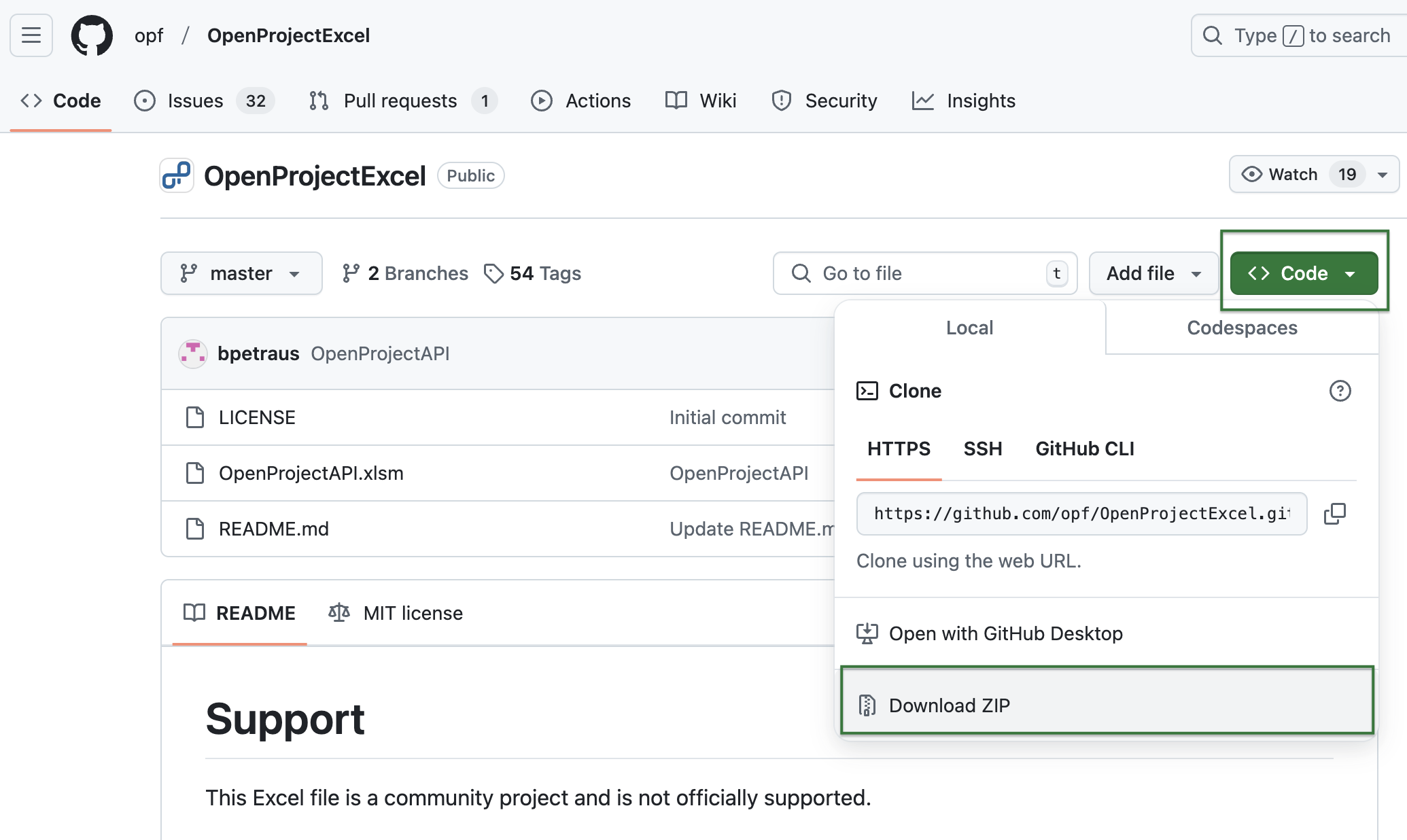
- Then, you need to extract the ZIP file and open the OpenProjectAPI Excel document.
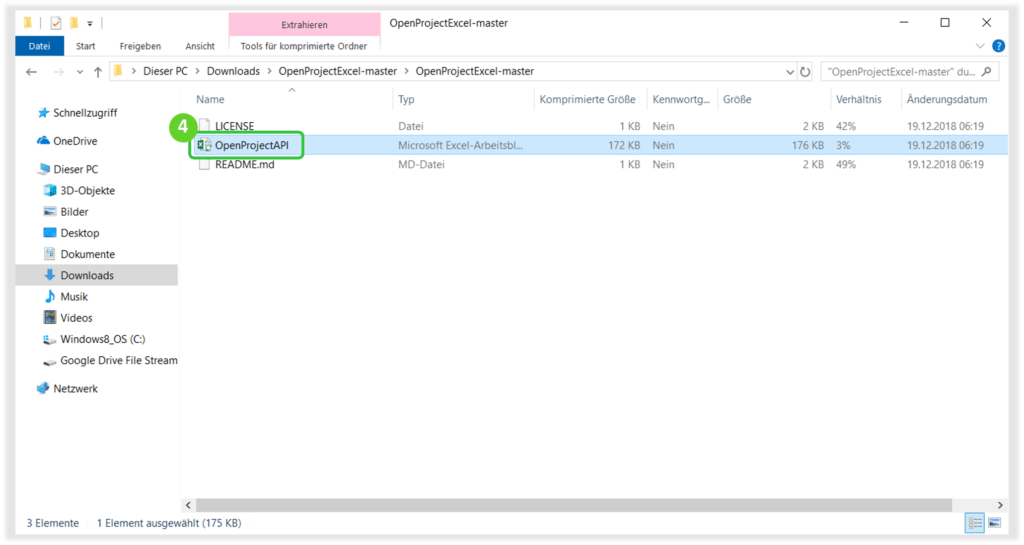
-
Next, within the Excel document you are asked to Enable Editing.
-
Enable Content to activate macros within your document.
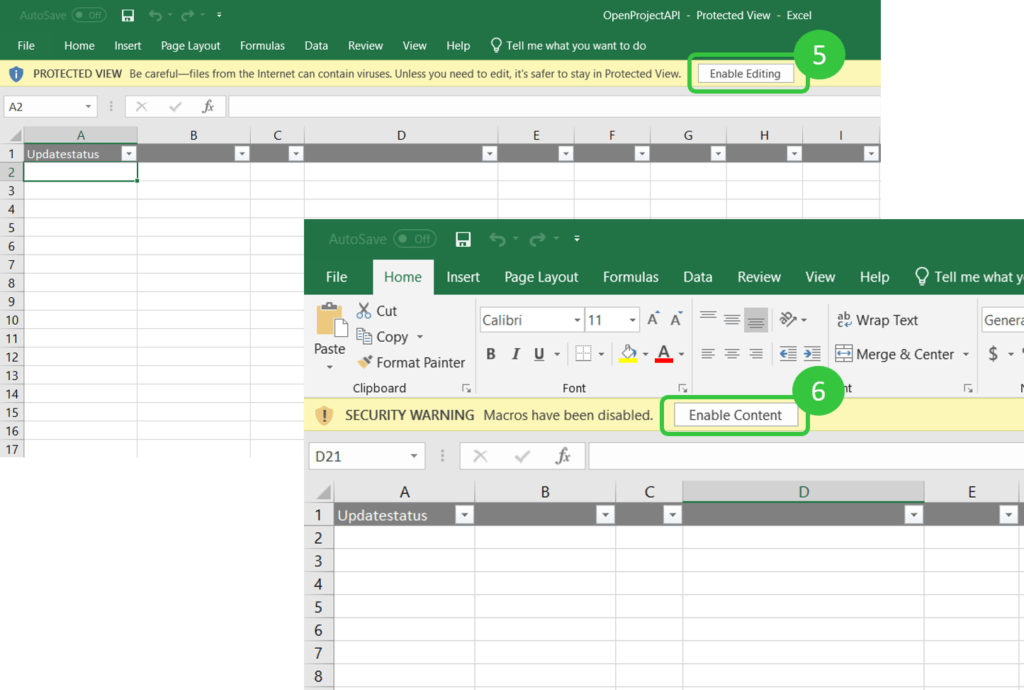
- Geben Sie Einstellungen (URL und API-Token) ein und wählen Sie ein Projekt (und optional eine Arbeitspaketabfrage), mit dem Sie Ihre Daten synchronisieren möchten.
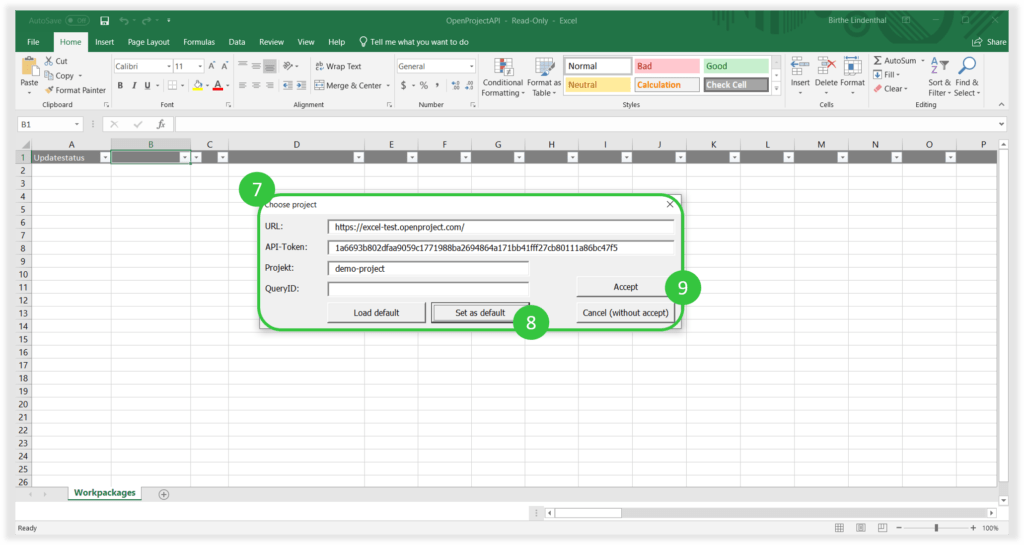
URL: the URL of your OpenProject instance. API-Token: can be generated within your OpenProject installation → My Account → Access token. Generate a new API token and copy & paste it to this form. Project: this is the project identifier which can be found within the project you want to synchronize → Project settings → Information. Sie wird auch in der URL angezeigt, wenn Sie ein Projekt öffnen. Query-ID (dieses Feld ist optional): Geben Sie die ID einer Arbeitspaket-Abfrage innerhalb eines Projekts ein, mit der Sie Ihre Excel-Liste synchronisieren möchten.
-
Als Standard festlegen: Aktivieren, um die Einstellungen als Standard zu speichern.
-
Akzeptieren, um die Synchronisation zu starten.
-
Sie müssen ein Minimum an Spalten auswählen, um mit der Synchronisation zu beginnen. For column selection, click in the header and open the drop down which opens next to the regular drop down icon: Select the following column headers at a minimum: Update status Lock Version ID Subject
Zusätzlich Sie können so viele andere Spalten auswählen, die synchronisiert werden sollen - immer indem Sie in die Kopfzeile klicken und das Dropdown-Symbol auswählen, das neben dem regulären Symbol erscheint. Es stehen Ihnen alle Felder zur Verfügung, einschließlich selbstdefinierter Felder.
Important: make sure you have all fields that need to be synchronized from your Excel list also available in OpenProject. Some might be created beforehand as custom fields in OpenProject. Attributes that do not exist in the selected project within OpenProject are NOT available in the headline. Sie können nicht im Header ausgewählt werden (über das Dropdown). Sie können auch keine neue Spalte mit einem Attribut erstellen, das in OpenProject nicht existiert. Dies generiert eine Fehlermeldung.
Kopieren und fügen Sie alle Daten entsprechend aus Ihrer bestehenden Excel-Liste in dieses Dokument ein.
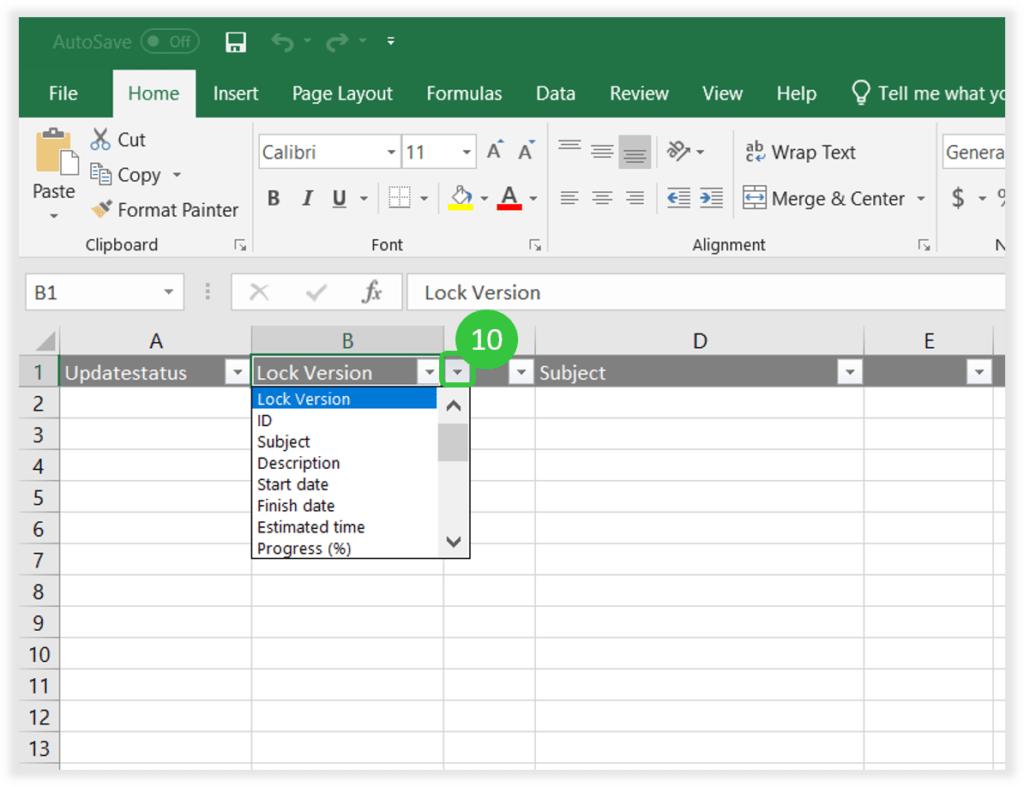
- Important: Ctrl + B will open the synchronization module to choose between the following options:
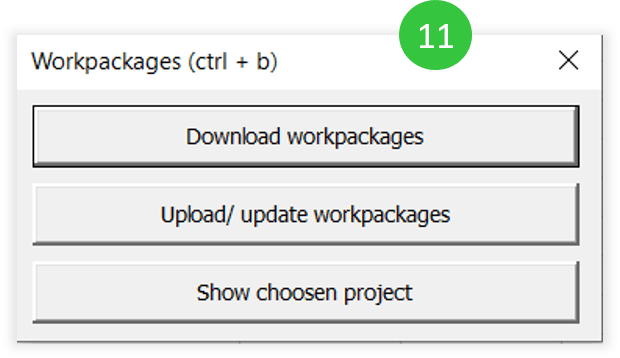
Download work packages: initially downloads all work packages from the selected project (and query). Upload / update work packages: makes changes to the work packages, e.g. adding new work packages or changing any information. Diese Option muss ausgewählt werden, um eine vorhandene Excel-Liste erstmalig zu importieren. Show chosen project: Opens the settings to adapt URL, API key, project or query ID.
Congratulations! Sie können nun Ihre Daten zwischen Excel und OpenProject synchronisieren.
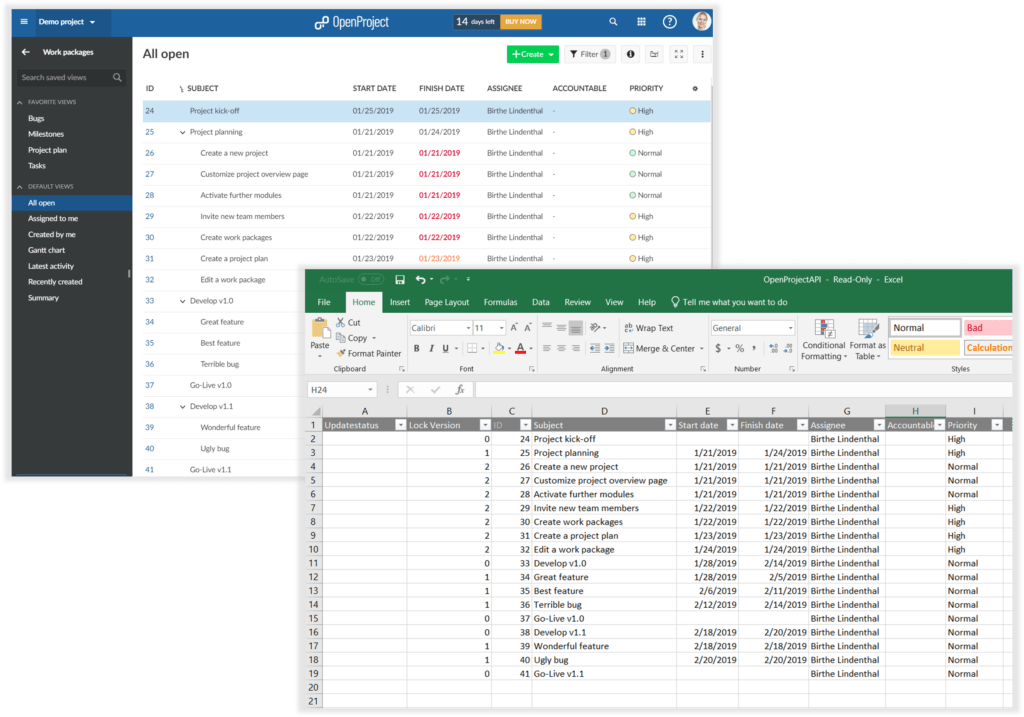
- To synchronize hierarchies (Parent and child relations), insert the column Parent within the header of the Excel Sheet as described above (screen 10).
Um eine neue Eltern-Kind-Beziehung hinzuzufügen oder zu bearbeiten, haben Sie zwei Möglichkeiten:
A) You can add a child to a work package when you enter 4 empty spaces (press 4x Shift) before typing the subject of the child work package.
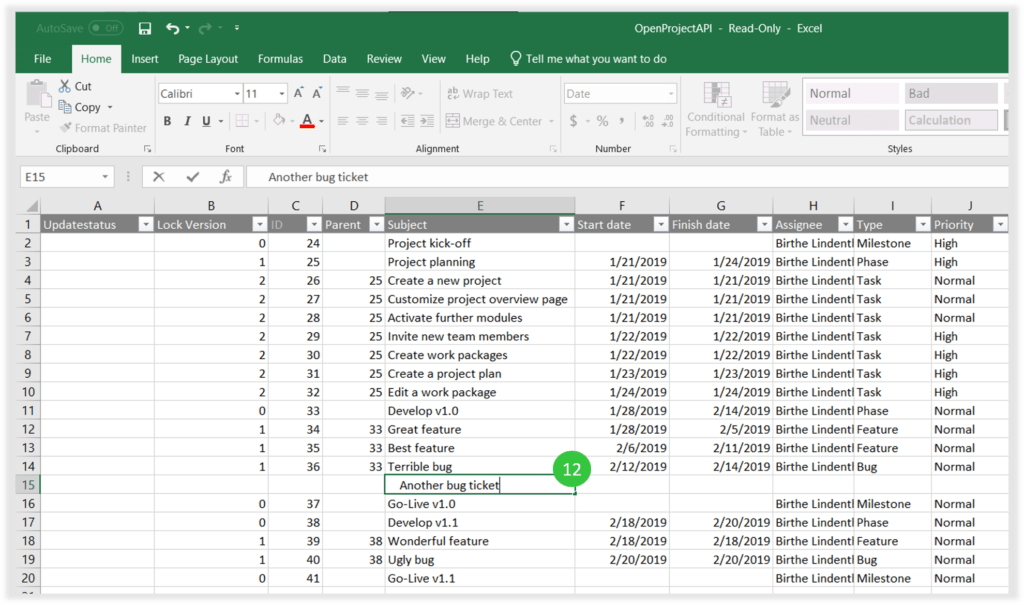
Expert tip: it does not have to be empty spaces (default 4 empty spaces) to separate the next hierarchy. Sie können auch ein „-“ und für die nächste Hierarchie „—“ nehmen. Der Nachteil ist, dass der Bindestrich auch im Arbeitspaket-Titel angezeigt wird. Daher empfehlen wir die Leerzeichen, da sie in OpenProject nicht angezeigt werden.
- Pressing Ctrl + B and selecting Upload / update work packages will open a window to define a new character for setting a parent-child-relationship (default is 4 empty spaces).
Click OK when the screen for the Search characters (screen 13) appears. The IDs in the Parent column will then be automatically updated.

Pressing Cancel will ignore the Hierarchy - no matter what has been inserted. Dies ist relevant für Option B:
B) you can edit the IDs in the parent column manually. If you have edited the IDs manually in the parent column, just click Cancel when the above Search character option (screen 13) appears. Then, the hierarchy will be updated according to the IDs in the column Parent.
- Die Eltern-Kind-Beziehung wird in OpenProject angezeigt.
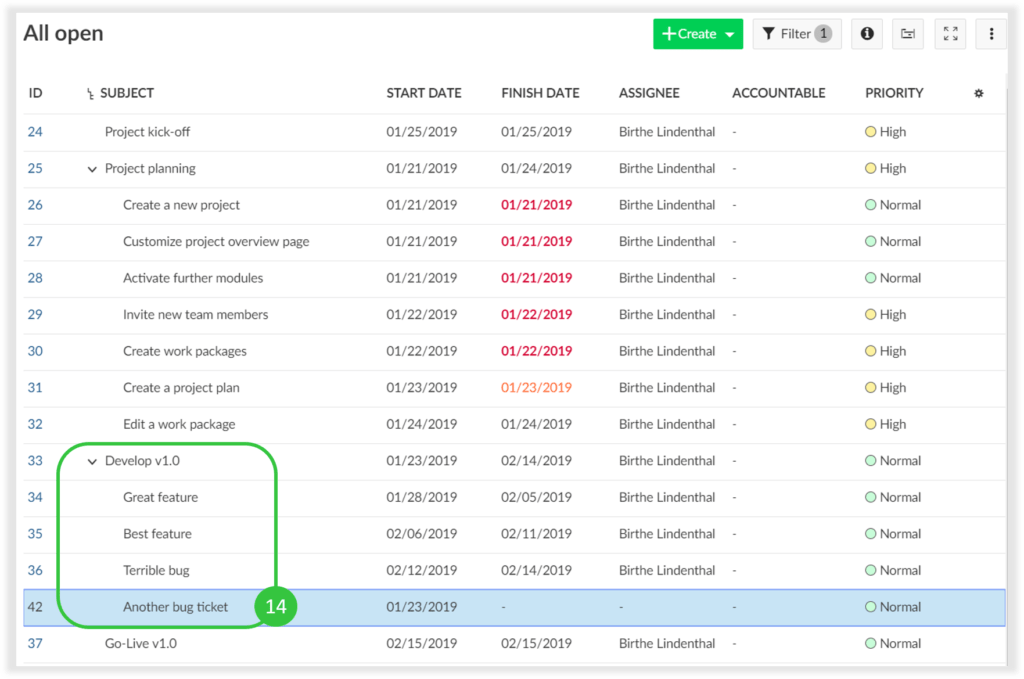
Wir hoffen, dass Sie viel Zeit sparen, wenn Sie Ihre alten Excel-To-Do-Listen importieren und mit OpenProject loslegen.
Have fun!